3 hours 50 min 281 MB Rapidshare
AS2 integration with XML.
Overview
In this video series, Flash guru Craig Campbell will teach you everything you need to know to get started creating powerful, data-driven web applications by integrating Flash CS3 and ActionScript 3 with XML.
Throughout this course, Craig will work through a few different practical projects that incorporate Flash and XML.
Detailed Video Descriptions
1-Introduction
In this video, Craig welcomes you to the series and gives you a brief explanation of what to expect.
2 - What is XML?
In this video, Craig defines and demonstrates what XML is and what it can be used for. He also shows a sample XML document.
3 - Building an XML Document
In this video, Craig discusses the few, simple rules behind XML as he walks you through the process of building your own XML document.
4 - Importing XML Data into Flash (Running Time: 12:07)
Now that we know how to put an XML document together, Craig demonstrates how to import XML into your Flash file using ActionScript 3
5 - Extracting Data from the XML (Running Time: 14:15)
With our XML data pulled into Flash, Craig now demonstrates how to display that data in a way that makes sense.
6 - Displaying the XML Data (Running Time: 9:39)
Now that we know how to display our XML data, Craig walks us through the process of displaying all of our news stories within a dynamic text field.
7 - Displaying Data Dynamically (Running Time: 8:34)
Ideally, we’d like to be able to automatically detect how many news stories are in our XML file so that we can view all the stories even if more stories are added to the XML file. In this video, Craig will show you how to add this functionality.
8 - Adding CSS (Running Time: 7:32)
Cascading Style Sheets are a great way to add a little bit of style to your text in your dynamic text fields. In this video, Craig will demonstrate how to make your text pop by using CSS styles.
9 - Adding a Scrollbar (Running Time: 2:41)
In this video, Craig demonstrates how to create a scrollbar for your dynamic text field that will allow you to scroll through the text if it’s too long to fit within your text field.
10 – Creating a Slideshow XML File (Running Time: 4:46)
In this video, you will learn how to create the XML file for a new Flash slideshow project. This slideshow will cycle through a series of images.
11 – Importing Your Slideshow XML Data (Running Time: 8:43)
In this video, Craig will demonstrate once again how to pull this XML data into Flash so it can be displayed.
12 – Displaying the First Image (Running Time: 11:02)
Once the XML data is imported, Craig demonstrates how to display the first image on the screen.
13 – Slideshow Navigation (Running Time: 15:23)
In this video, Craig will show you how to create buttons that will allow you to cycle through the images in the slideshow.
14 – Automatic Navigation (Running Time: 8:11)
If you want the slideshow to play through automatically, Craig will show you how to use an ActionScript Timer to make this happen.
15 – Updating the XML (Running Time: 2:48)
In this video, Craig demonstrates just how simple it is to add another image to the slideshow XML file.
16 – Creating a Jukebox XML File (Running Time: 3:44)
In this video, Craig will create the XML file for a music playlist.
17 – Importing the Jukebox XML Data (Running Time: 10:15)
With the XML file created, Craig now illustrates how to pull this data into Flash.
18 – Playing the First Song (Running Time: 8:15)
With all of the XML data imported, Craig demonstrates how to play the first song in the XML Jukebox.
19 – Basic Sound Controls (Running Time: 10:20)
Now that we’ve got some music playing, we’re going to take a look at how to create some very basic controls that will allow our users to stop, play, and mute the sounds.
20– Cycling Through the Songs (Running Time: 15:27)
In this video, Craig adds code to the “next” and “previous” buttons to allow your users to cycle through the songs in your playlist.
21 –Updating the Play Button (Running Time: 5:40)
In this video, Craig takes a closer look at the play button and demonstrates why it won’t work properly the way we have it set up. He then shows you how to use the “currentSound” variable to make this button work more effectively.
22 –Displaying Song Titles (Running Time: 2:57)
In this video, Craig opens up the Actions panel and shows you what code needs to be added in order to display the song titles in the appropriate text field.
23 –Automatic Cycling (Running Time: 6:23)
In this video, Craig will demonstrate how to set up the jukebox so that it automatically plays the second song when the first song is finished.
24 –Setting Up a Video Player (Running Time: 3:12)
In this video, Craig begins the final product by preparing a video player in Flash.
25 –Creating the Video Player XML (Running Time: 3:34)
In this video, Craig demonstrates how to create the XML file for the video playlist.
26 –Importing the Video Player XML (Running Time: 7:37)
Now that we have our XML file, Craig demonstrates how to pull this data into Flash.
27 – Playing the First Video (Running Time: 3:42)
With the XML data imported, Craig now demonstrates how to get the first video to start playing.
28 – Basic Video Controls (Running Time: 7:48)
With the video object working properly, Craig now demonstrates how to create some basic controls to allow the user to stop and restart your videos.
29 – Navigation with the List Component (Running Time: 17:06)
In this video, Craig will show you how to use the List Component to display and select video titles for your video playlist.
30 – Conclusion (Running Time: 0:59)
In this video, Craig will conclude the series.
Download
http://rapidshare.com/files/226317884/videotraining_LF_-_Integrating_Flash_with_XML.part1.rar
http://rapidshare.com/files/226318066/videotraining_LF_-_Integrating_Flash_with_XML.part3.rar
http://rapidshare.com/files/226318511/videotraining_LF_-_Integrating_Flash_with_XML.part2.rar
Video training,video training rapidshare.com,video training rapidshare,Video training megaupload,Video training mediafire,free ebook rapidshare,computers books rapidshare,Books rapidshare,Book rapidshare, Book mediafire, video tutorials
Monday, April 27, 2009
LearnFlash.com Integrating Flash CS3 with XML
Labels:
__Learnflash,
-Programming Language,
.---Flash,
.---XML,
.Video Training
Subscribe to:
Post Comments (Atom)
This site does not store any files on its server.We only index and link to content provided by other sites. In case of any query/objection regarding copyright or piracy, please inform us at youzhny197@gmail.com, we will immediately respond to you.
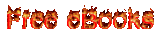

No comments:
Post a Comment